
How to configure Apple Developer Account without Mac machine and Apple device?
If you don’t have a Mac machine and Apple device, please follow below mentioned steps to configure Apple Developer Account with Tessarl’s assistance:
- Go to Apple Developer Portal (developer.apple.com)
-
If you have an Apple Developer account, login, else Create Apple ID
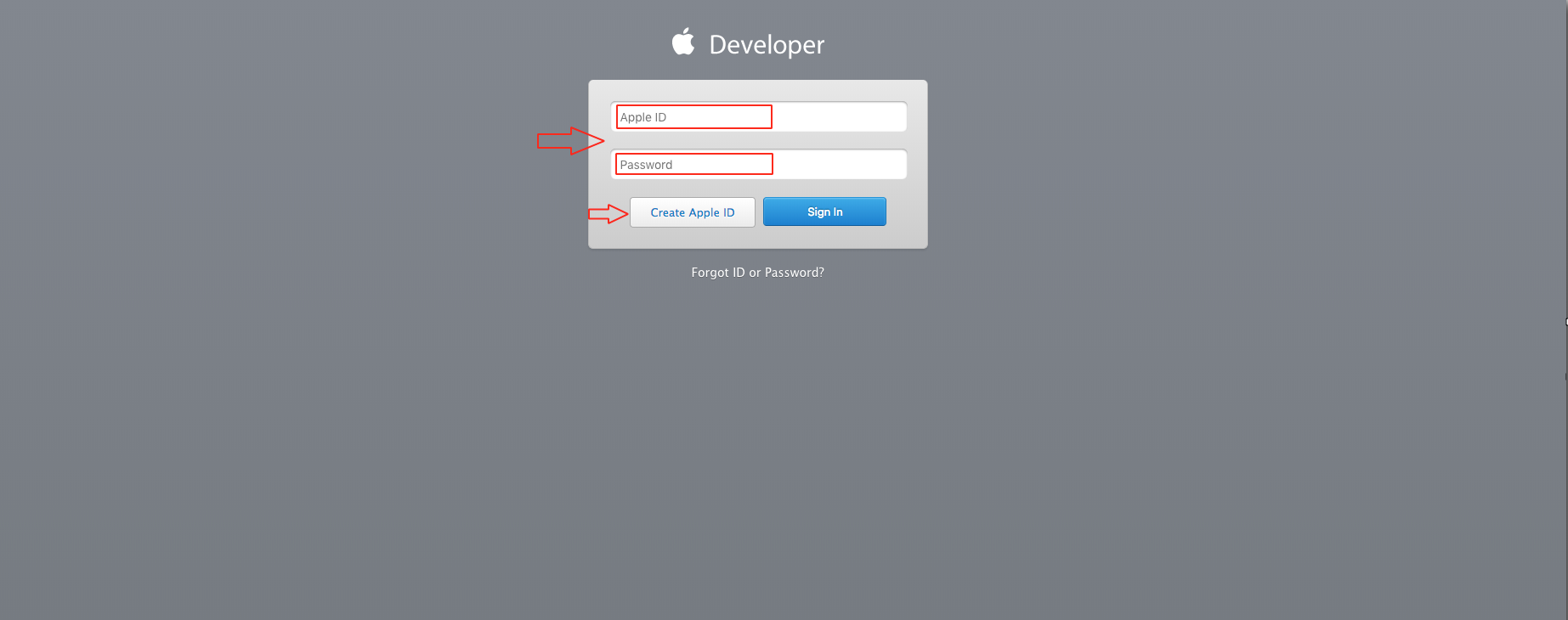
-
Click on Join the Apple Developer Program
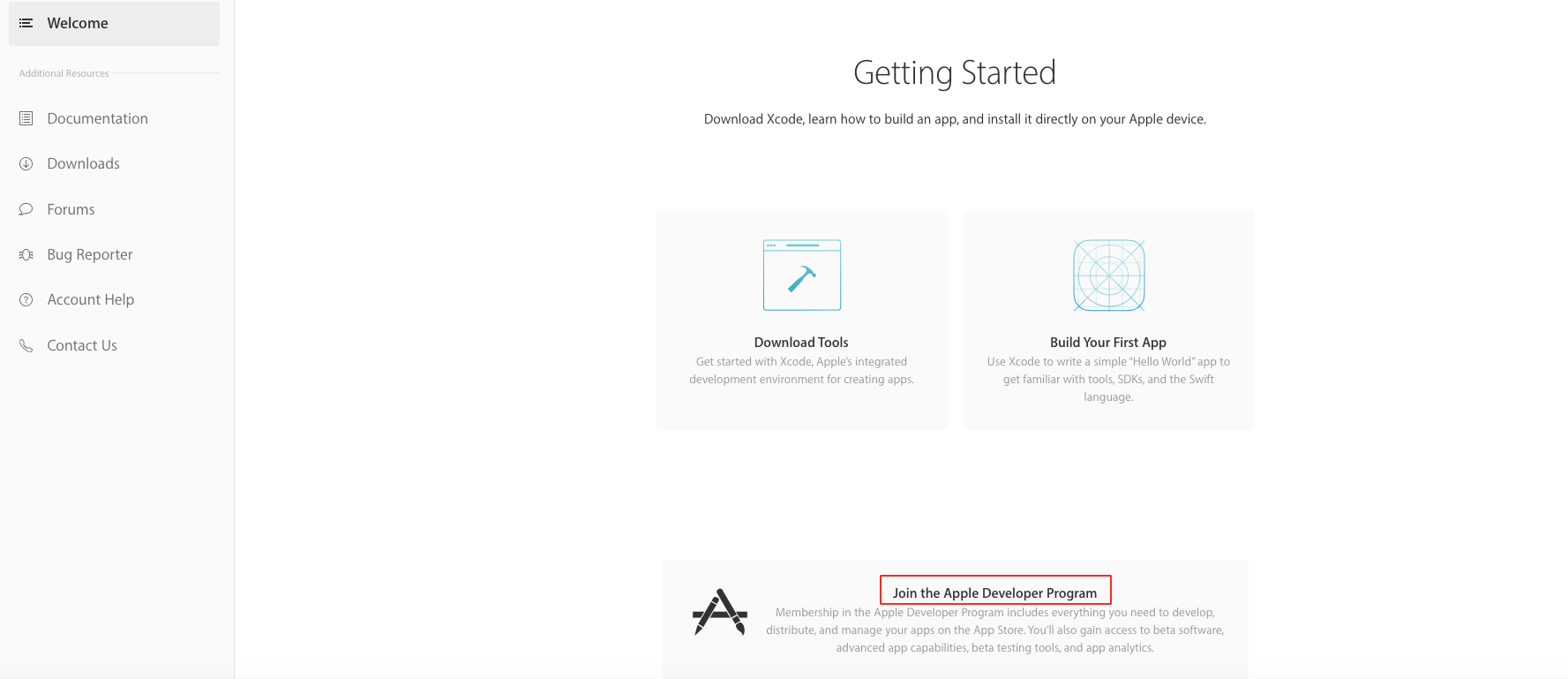
-
Click on Enroll button
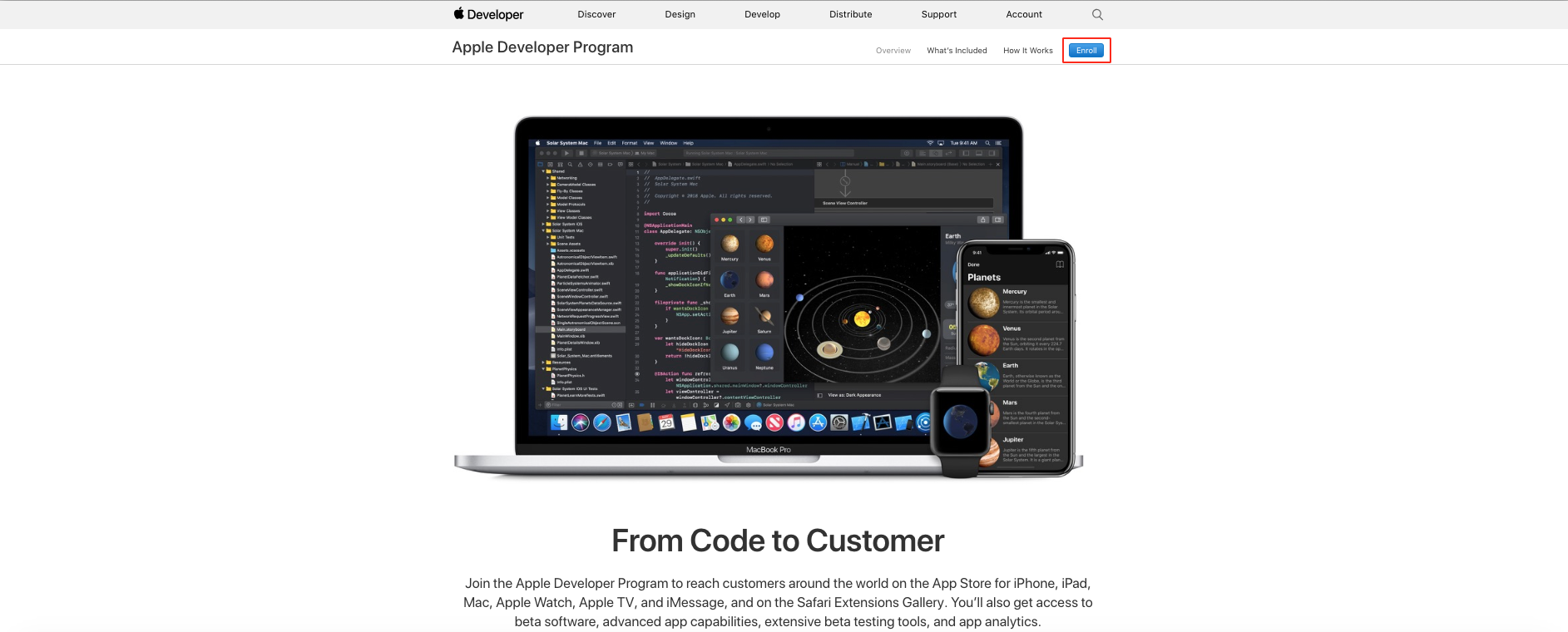
-
Click on Start Your Enrollment
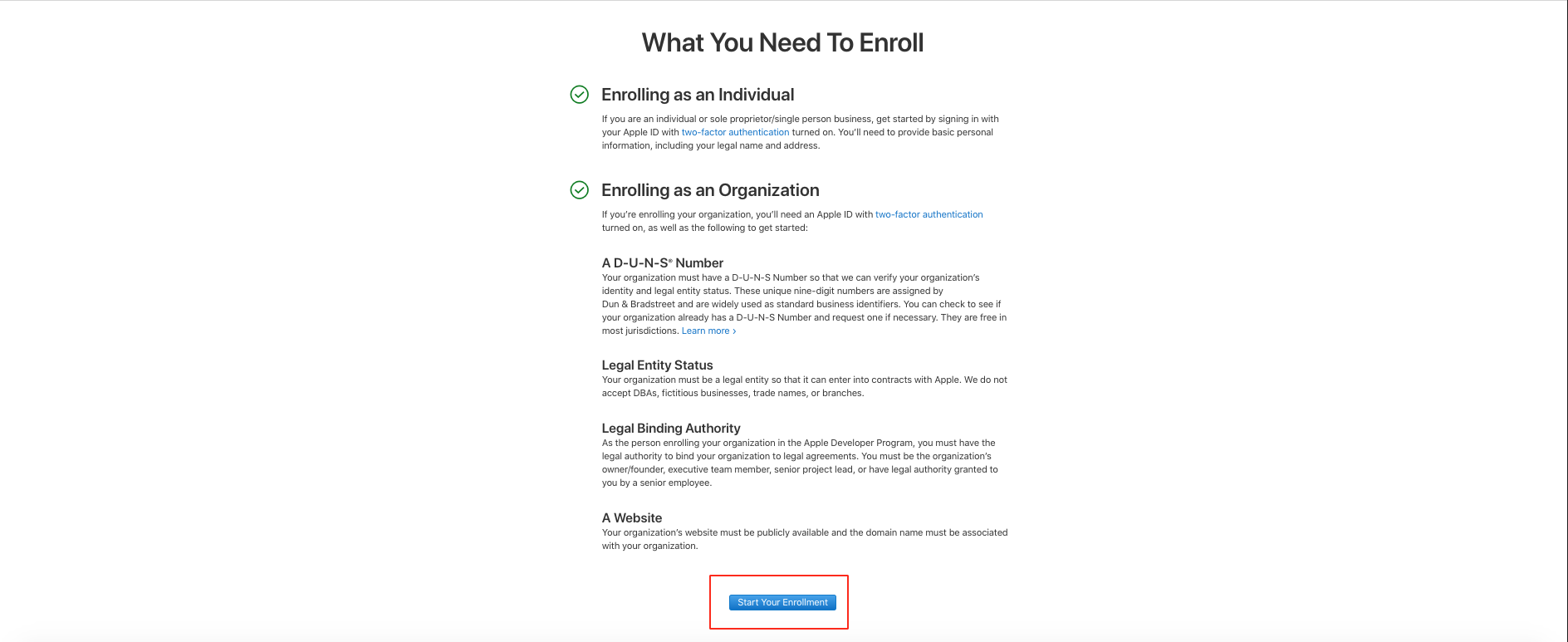
-
Click on Entity Type dropdown menu
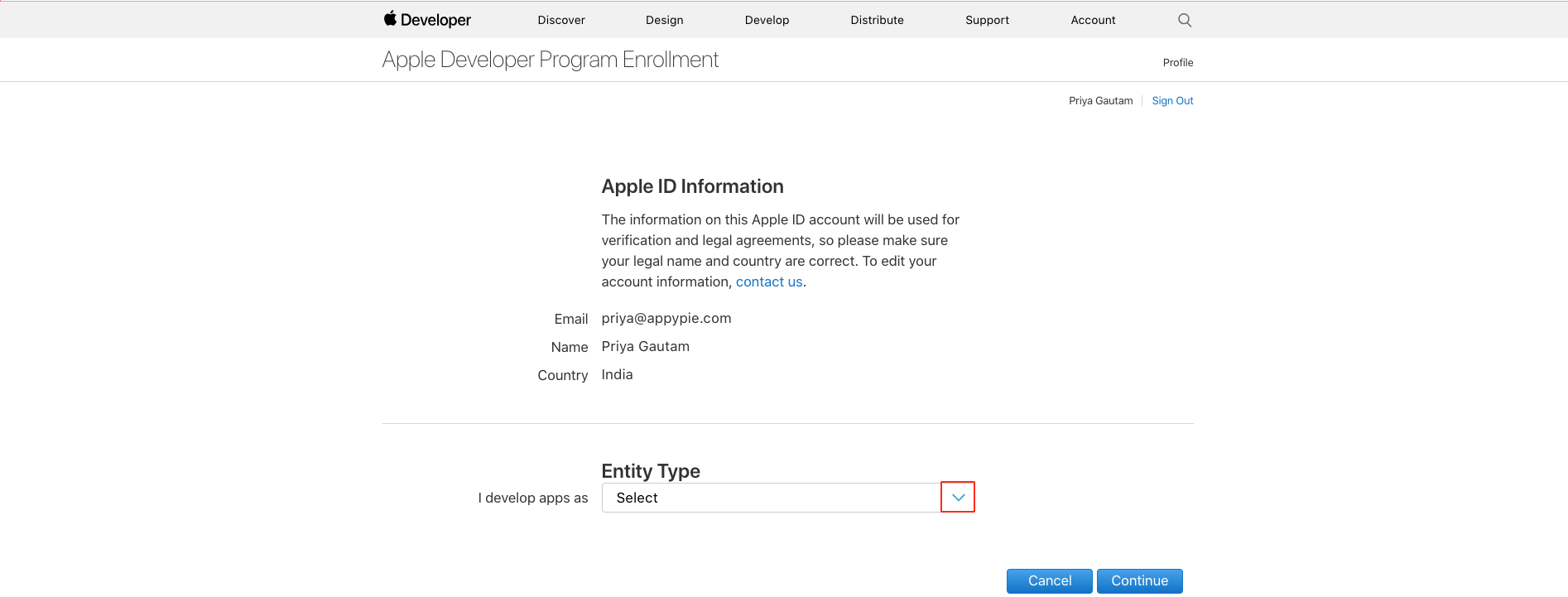
-
Select the Entity Type that best suits your app
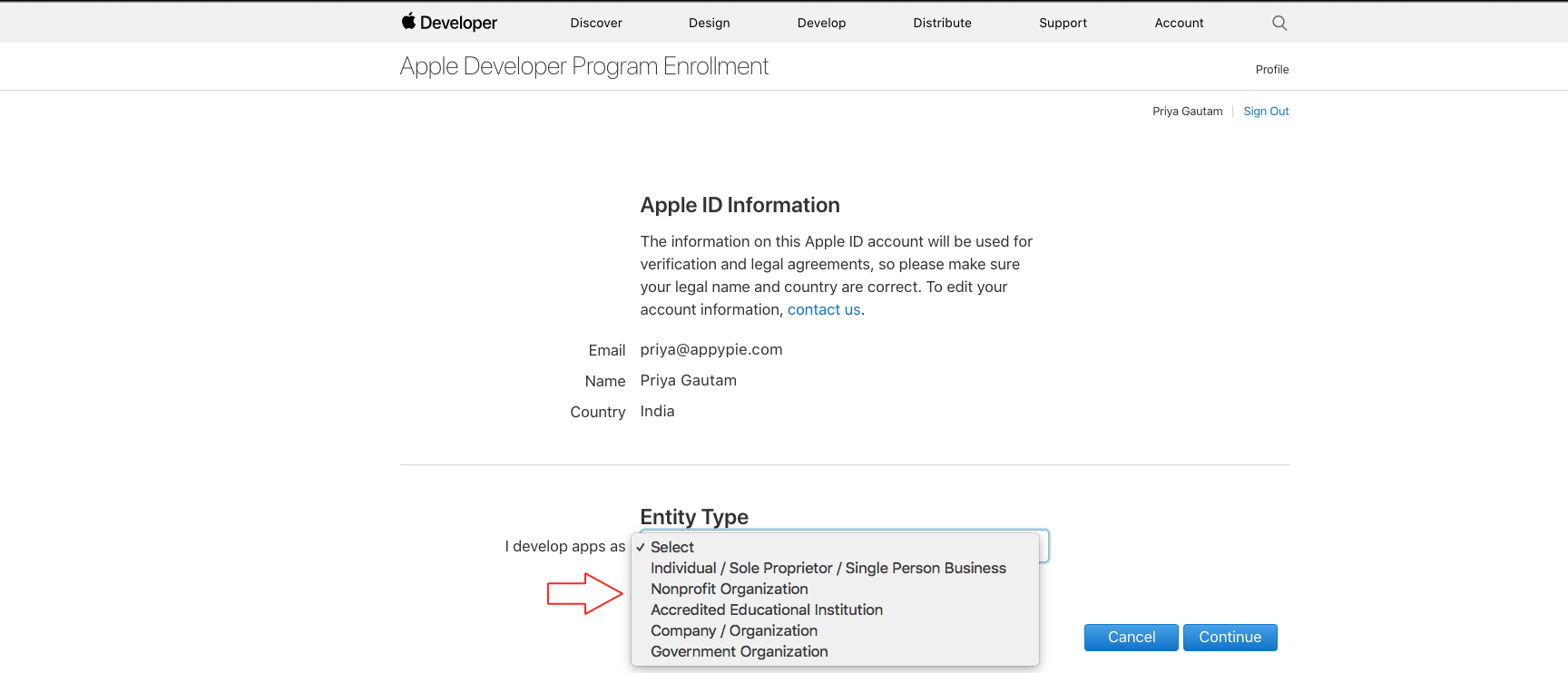
-
Click on Continue
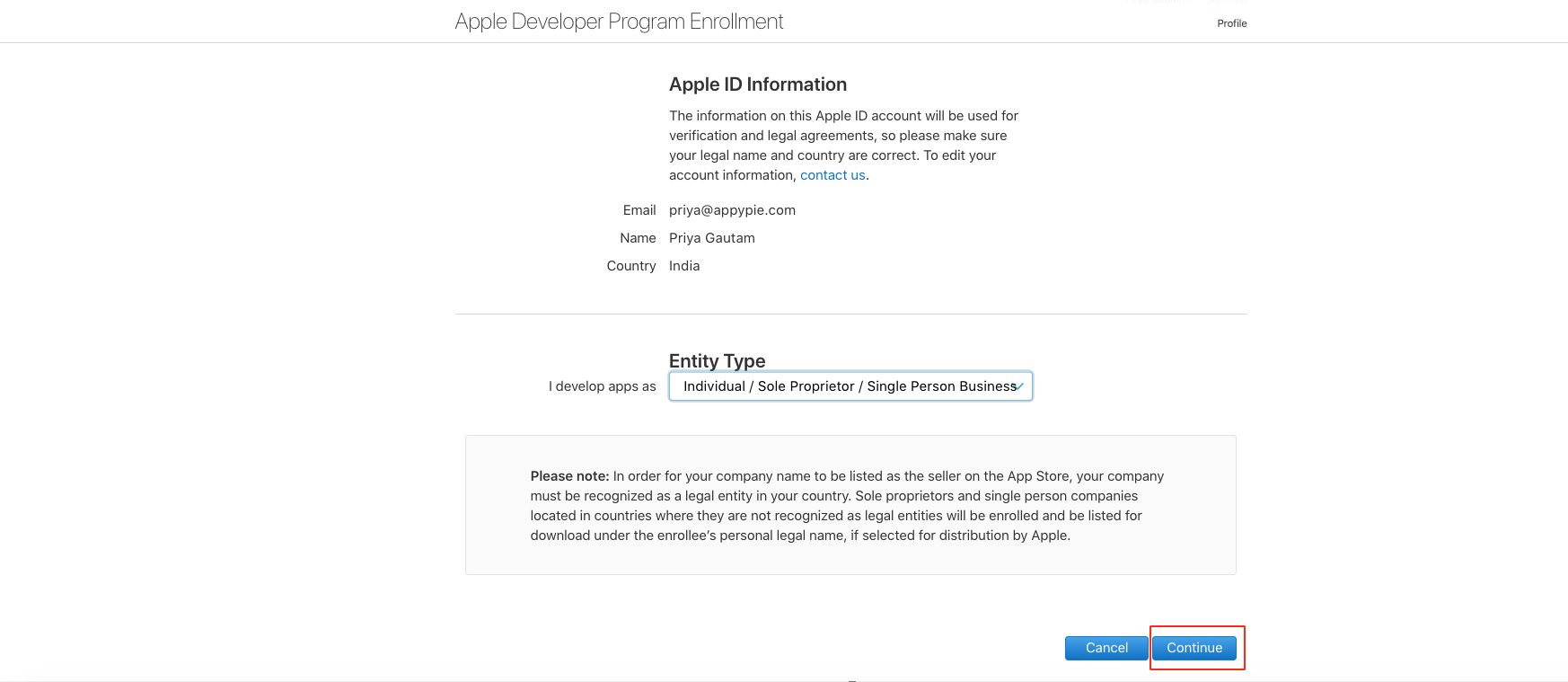
-
Now, you need to turn on Two-Factor Authentication
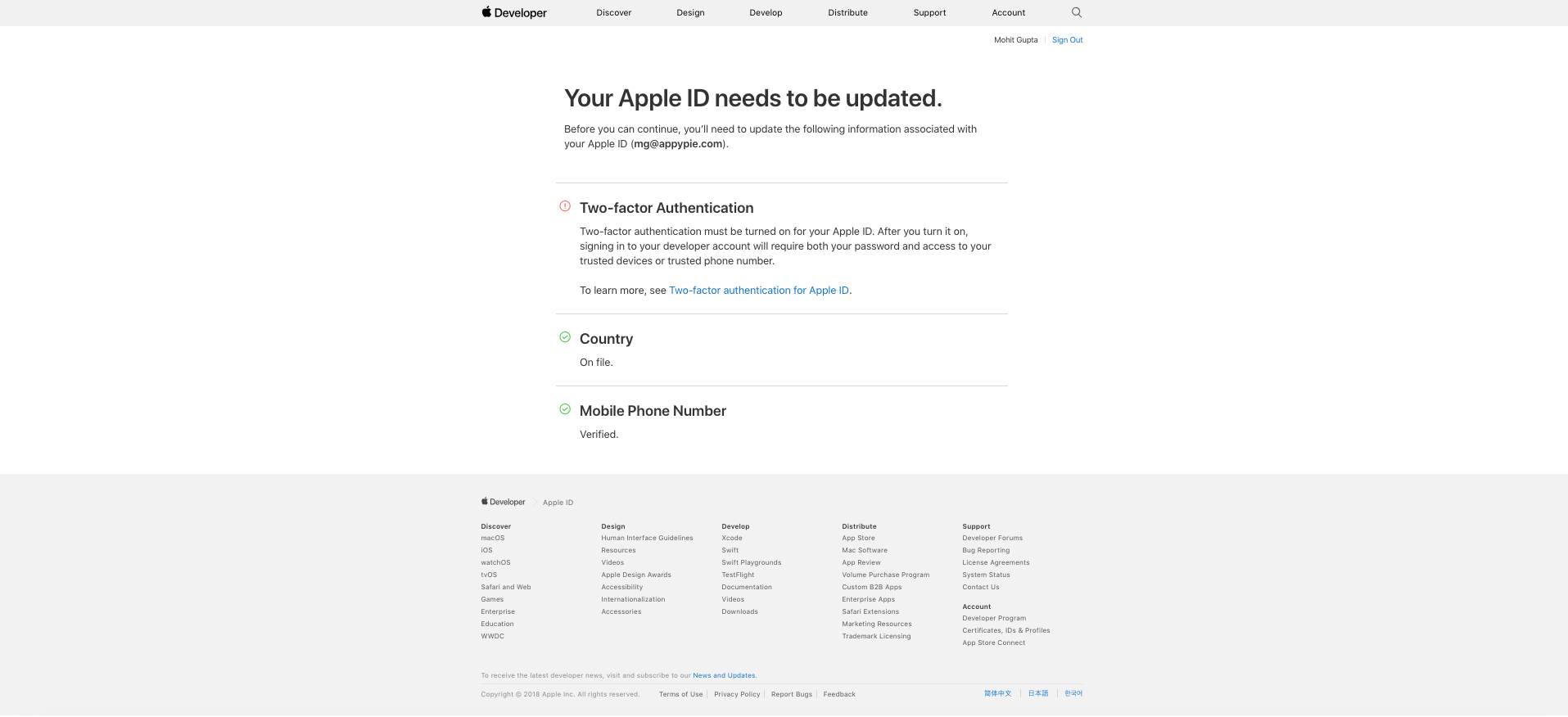
-
For turning it on without Mac machine, you need to download TeamViewer in your machine/system, and then connect with Tessarl support team for further assistance
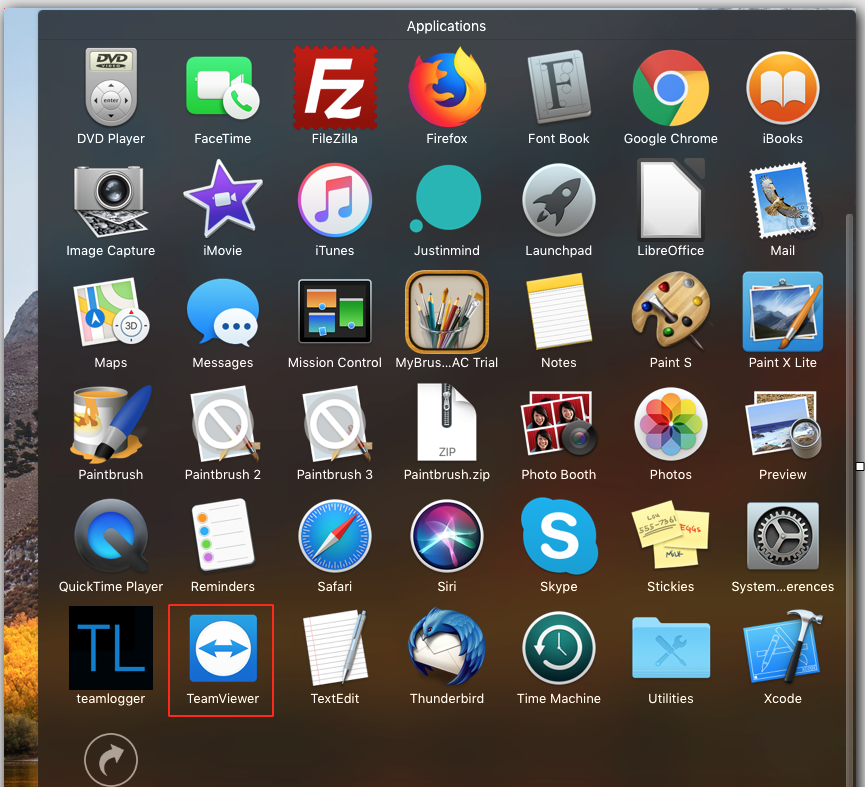
-
Enter Partner ID
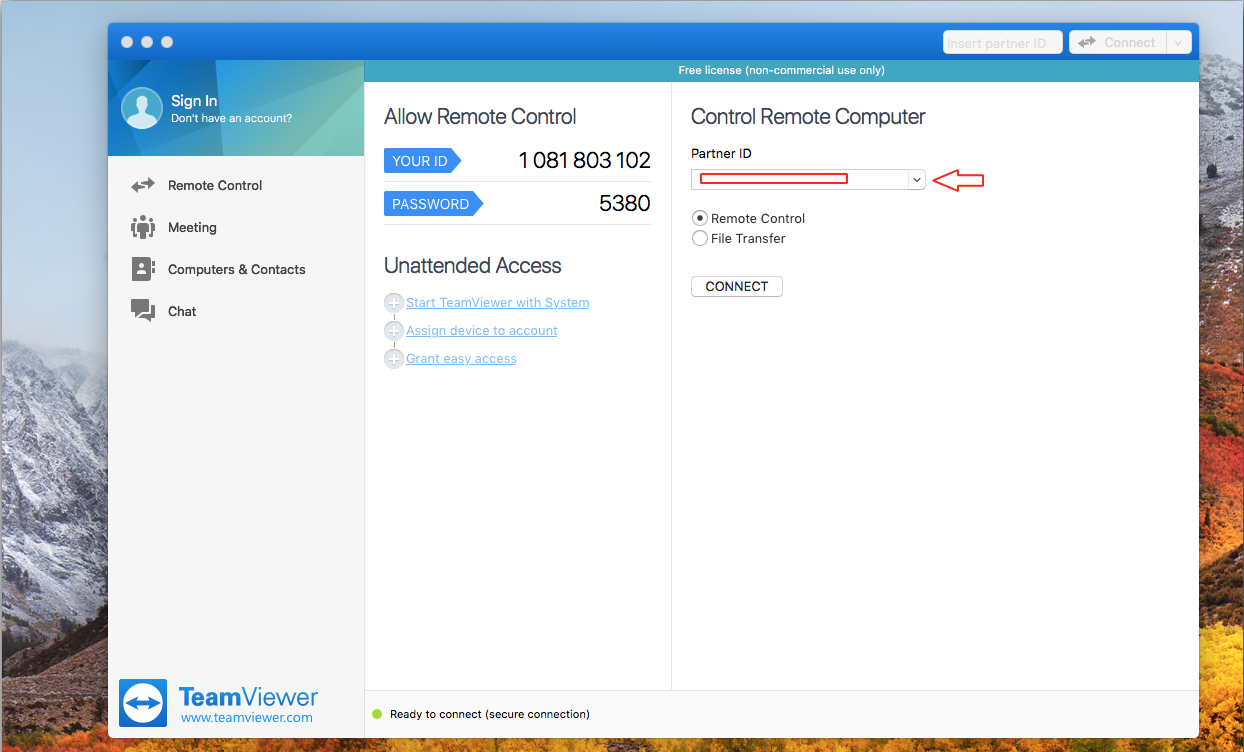
-
Click on Connect
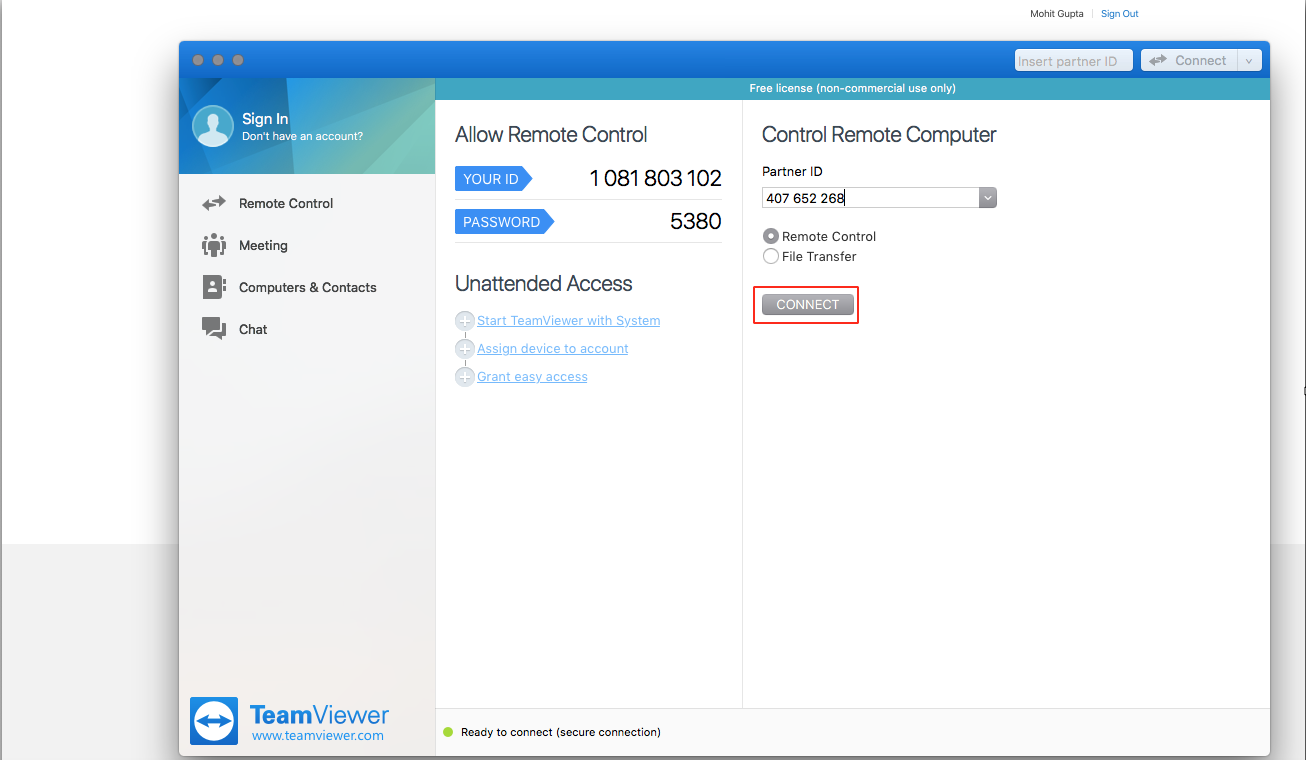
-
Enter Password
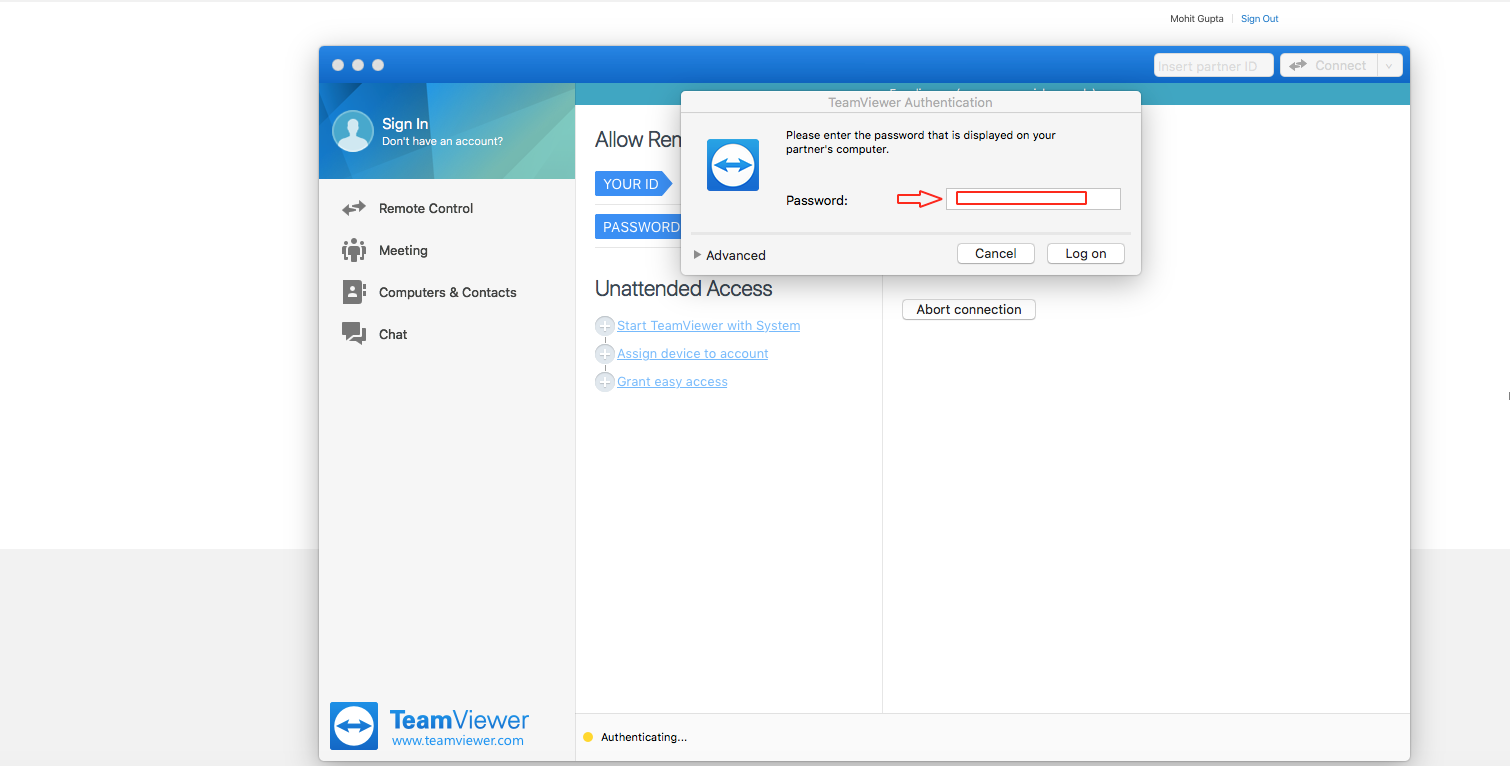
-
Click Log On
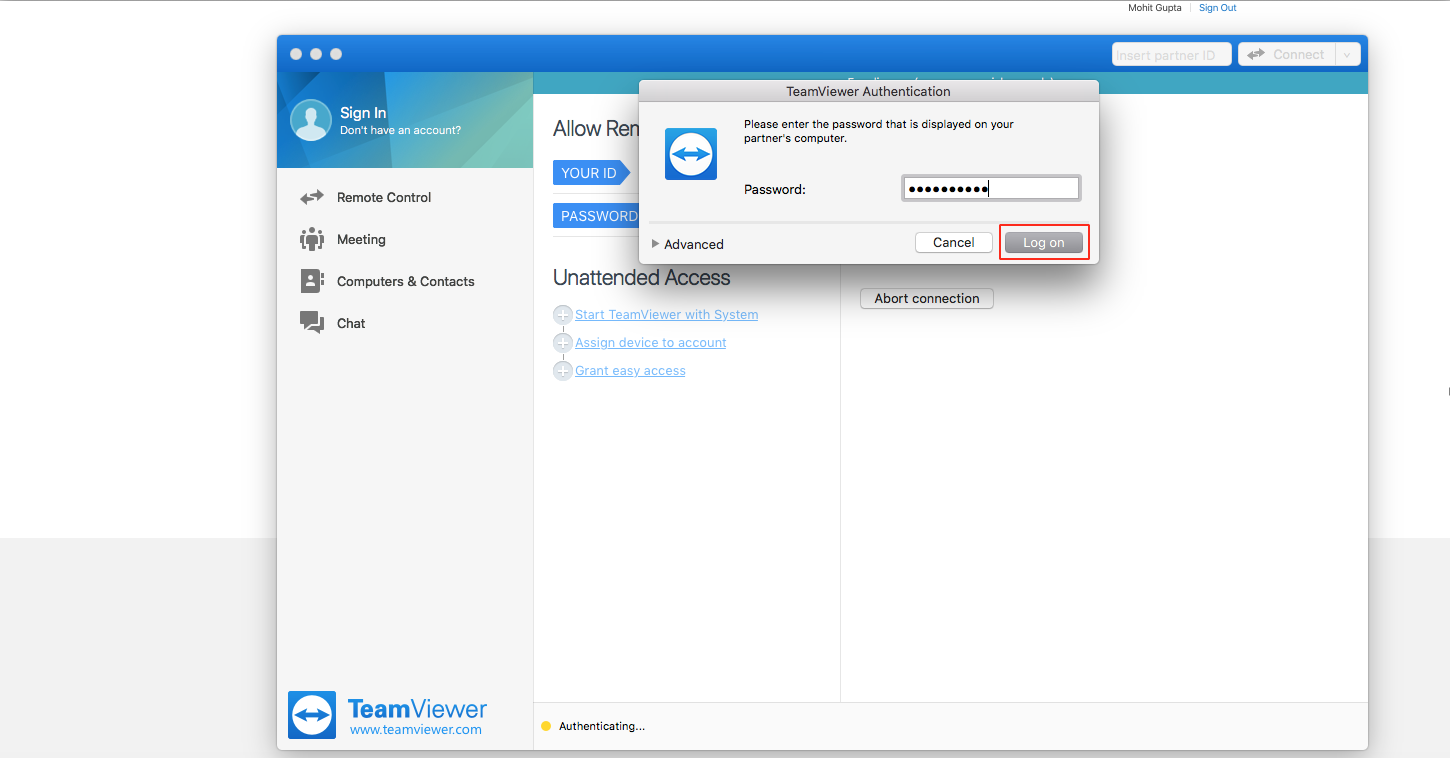
-
Click on Settings Menu on the Dashboard
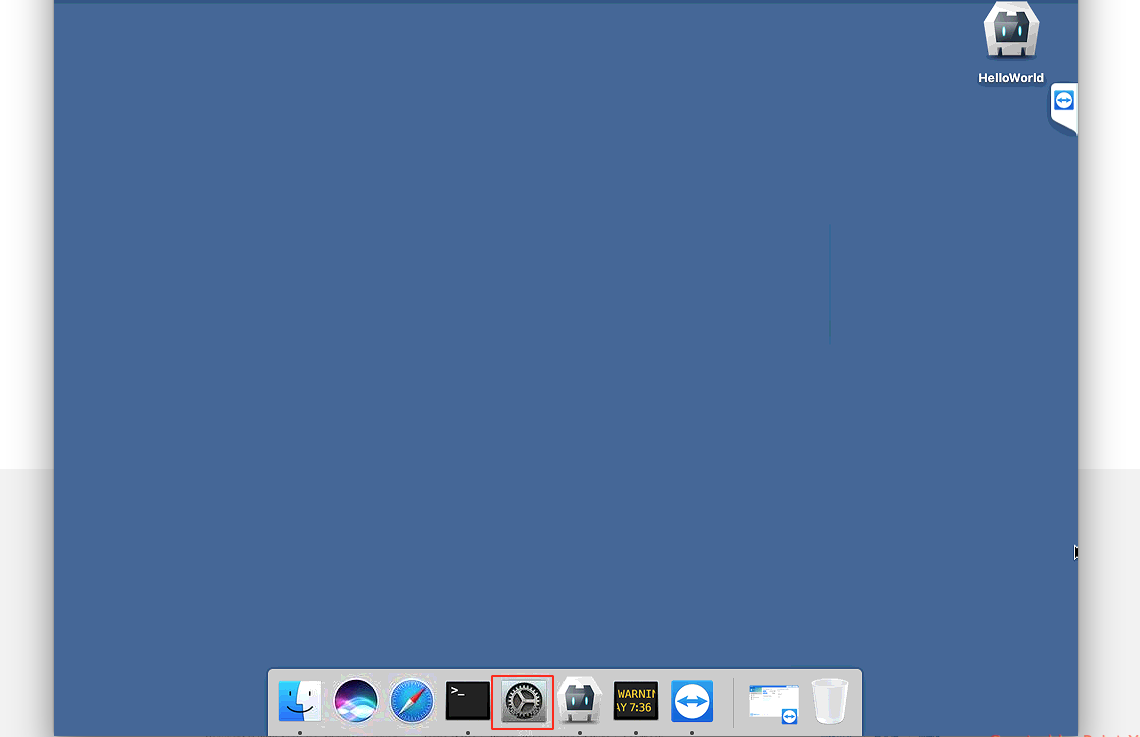
-
Select iCloud menu
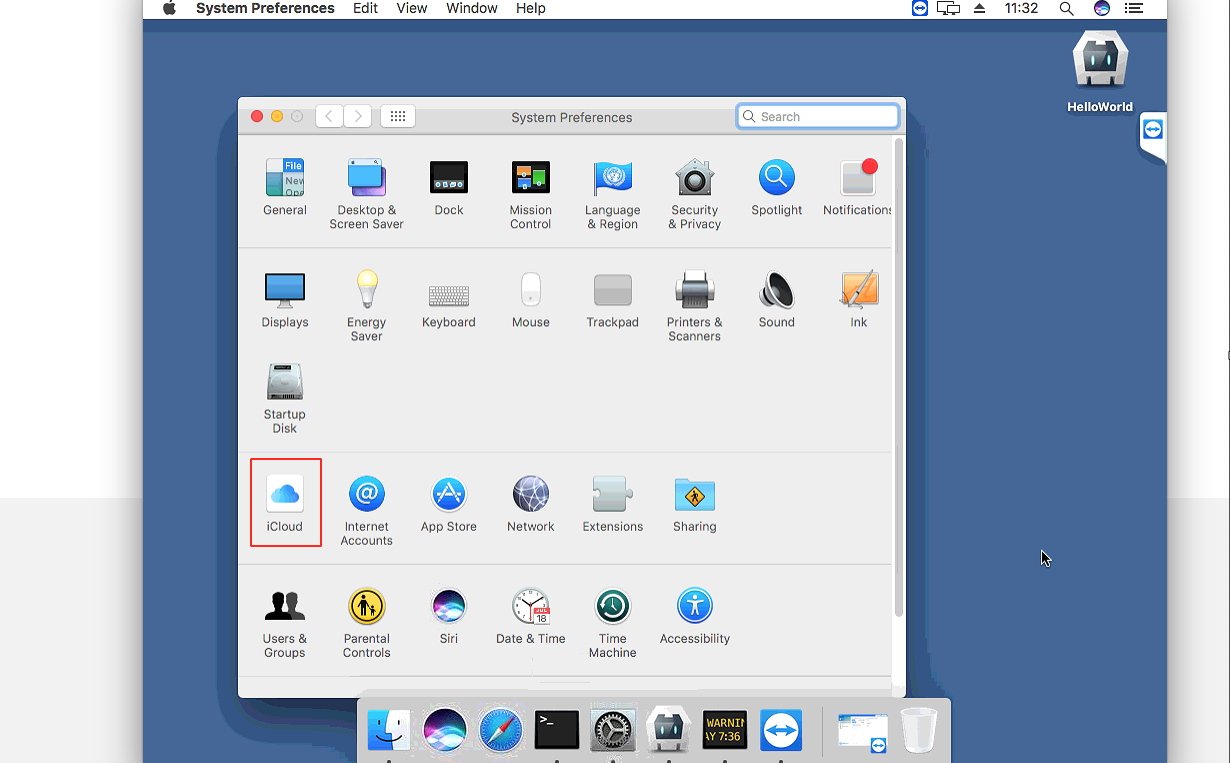
-
Enter Apple ID and Password
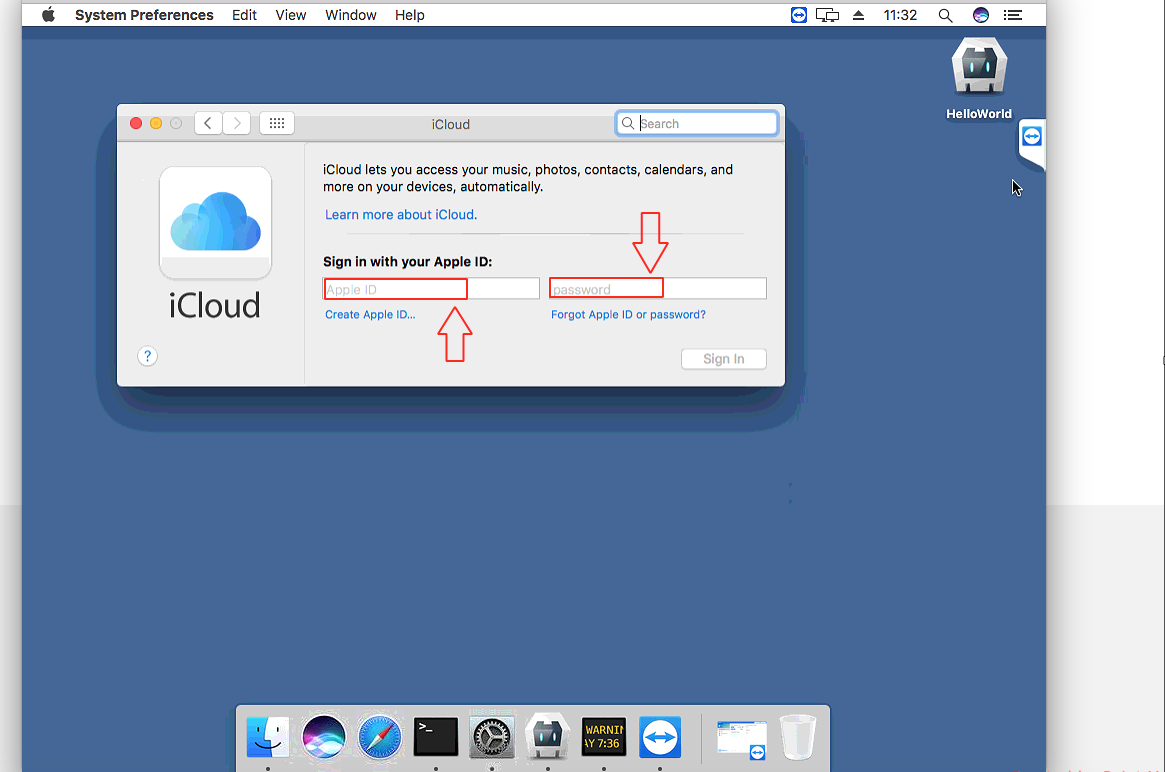
-
Click on Sign In
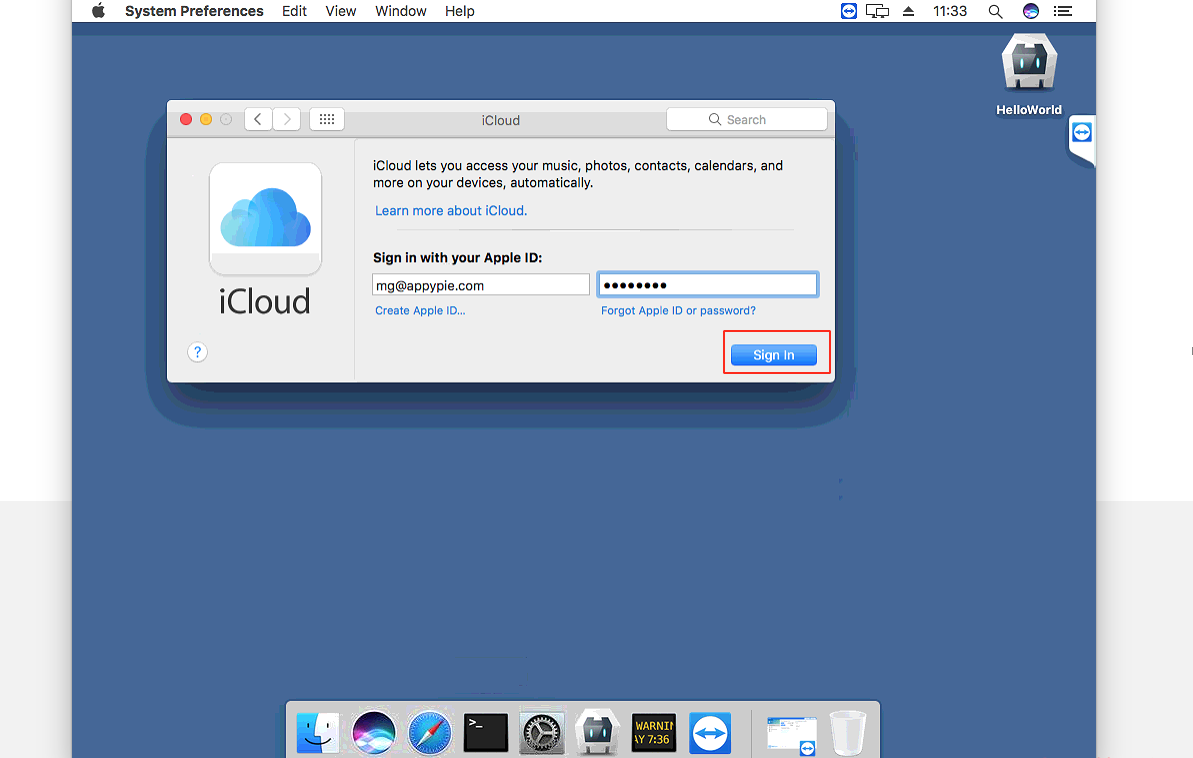
-
Click on Next
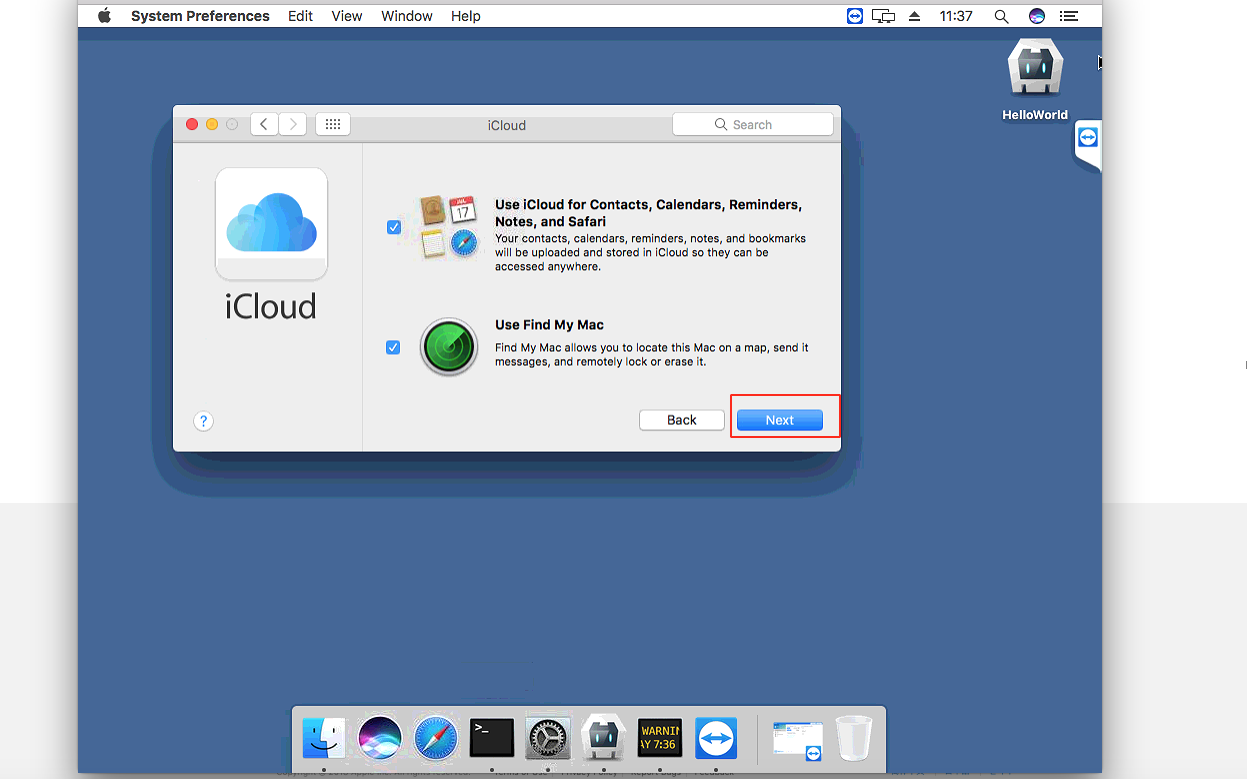
-
Click on Account Details
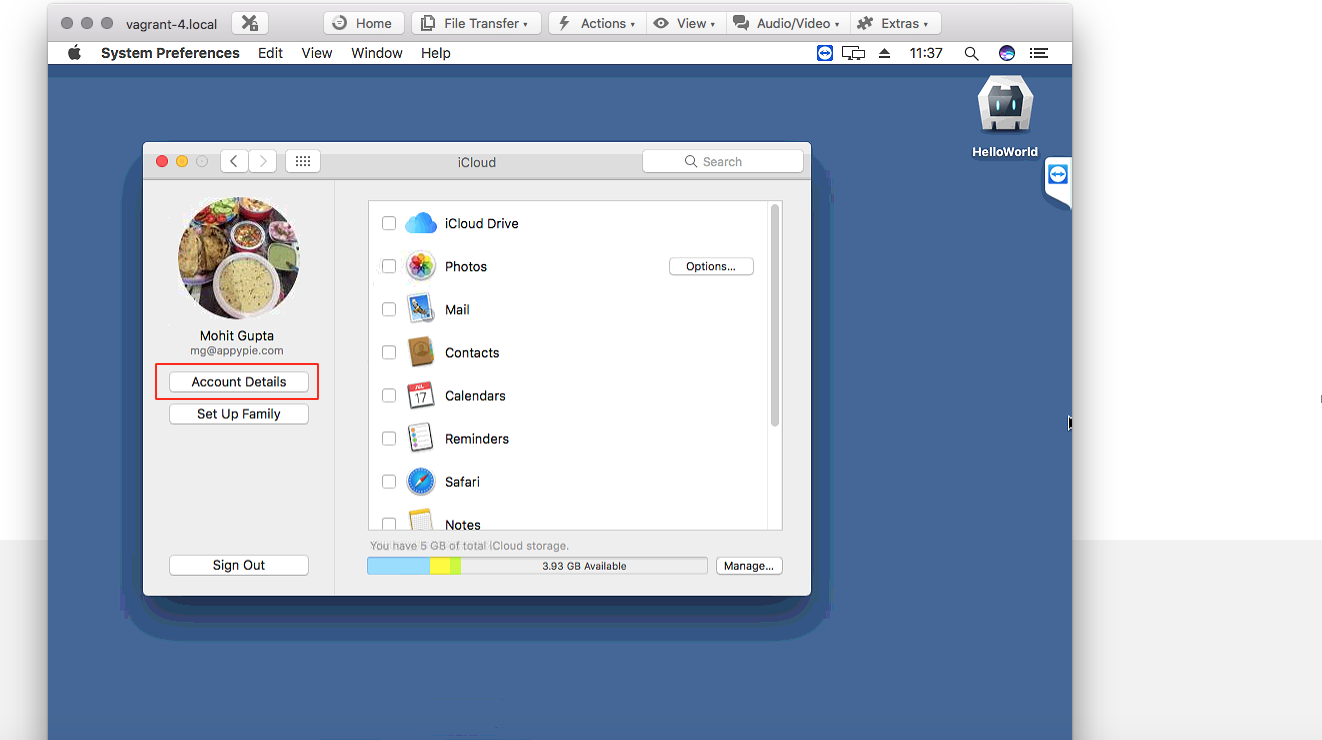
-
Click on Security tab
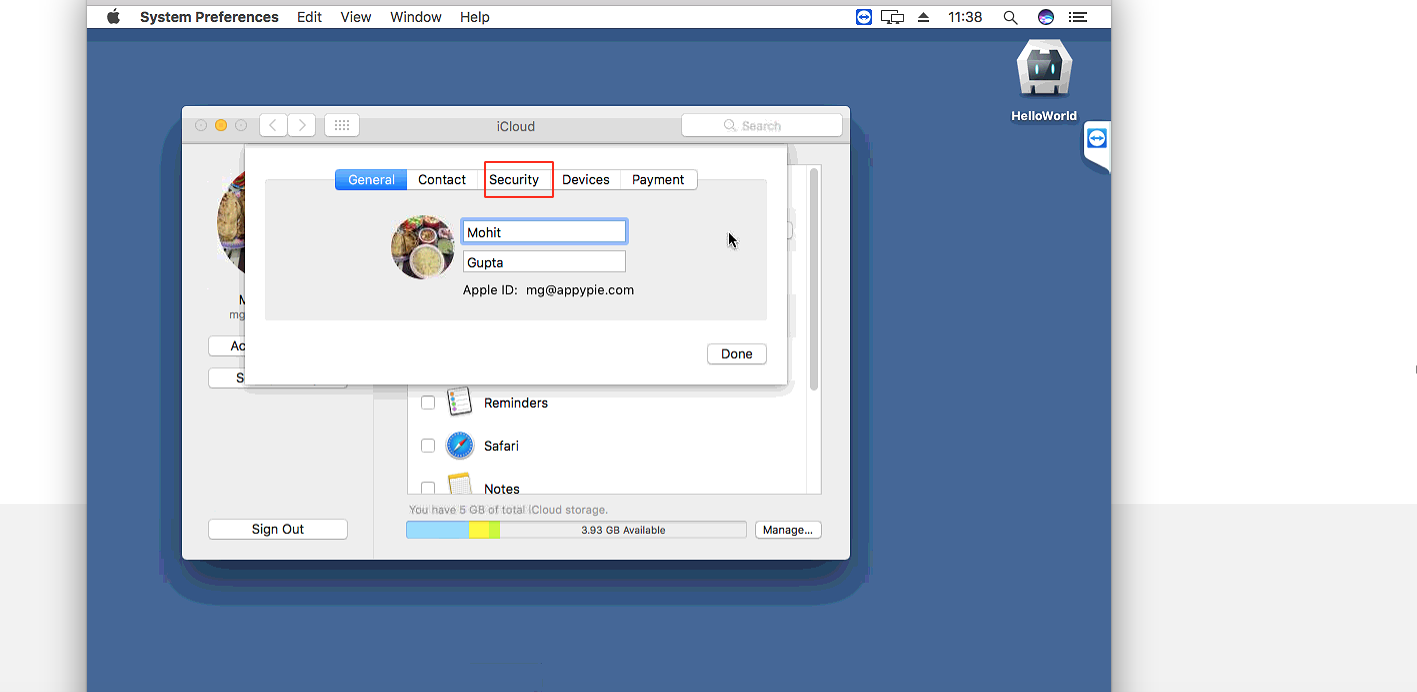
-
Click on Turn On Two-Factor Authentication
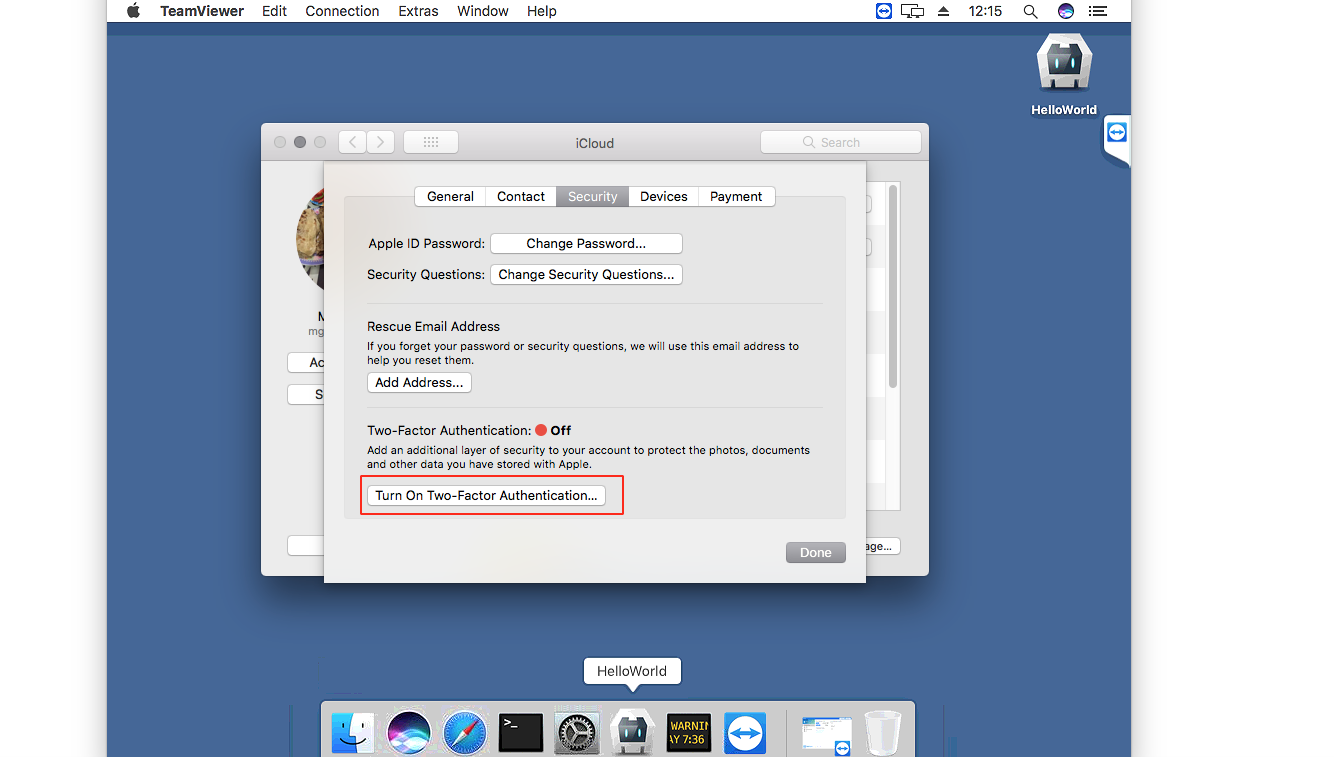
-
Click on Continue
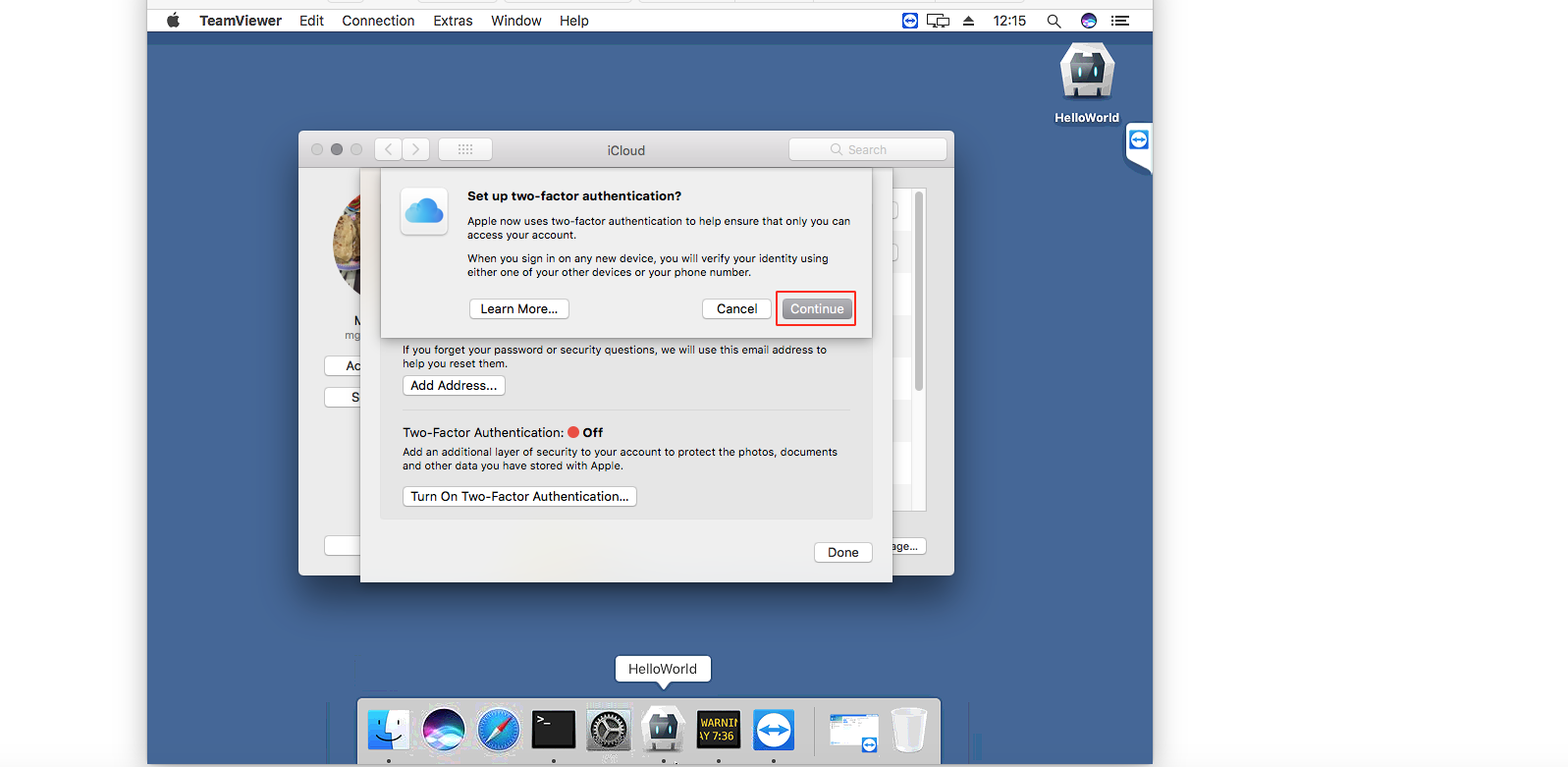
-
Enter Phone Number
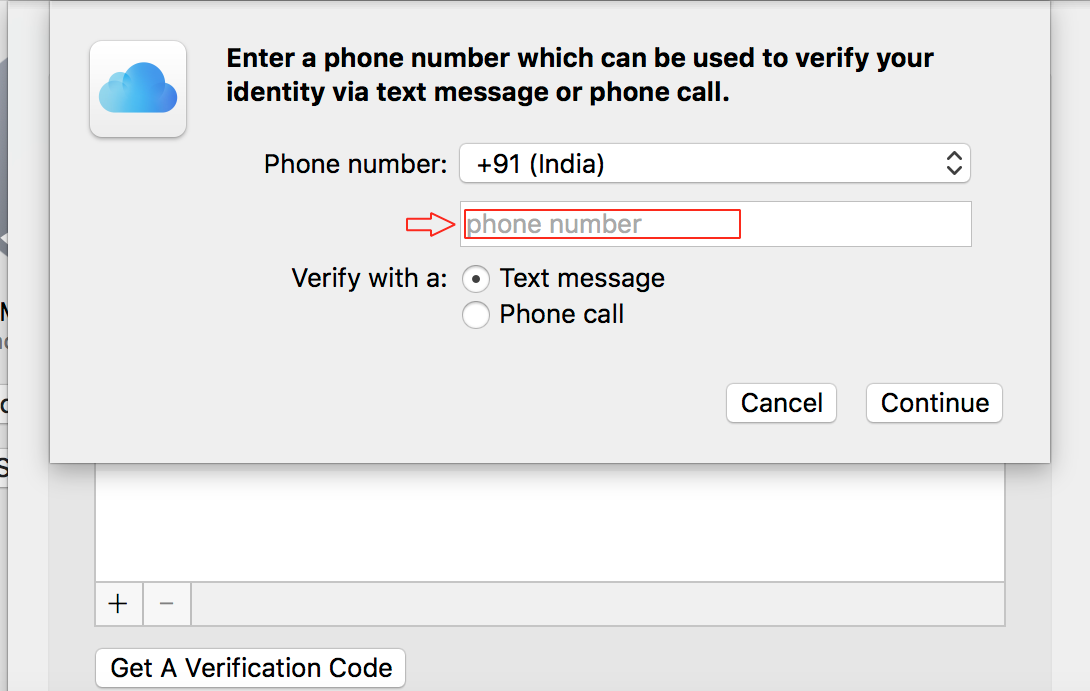
-
Click on Continue
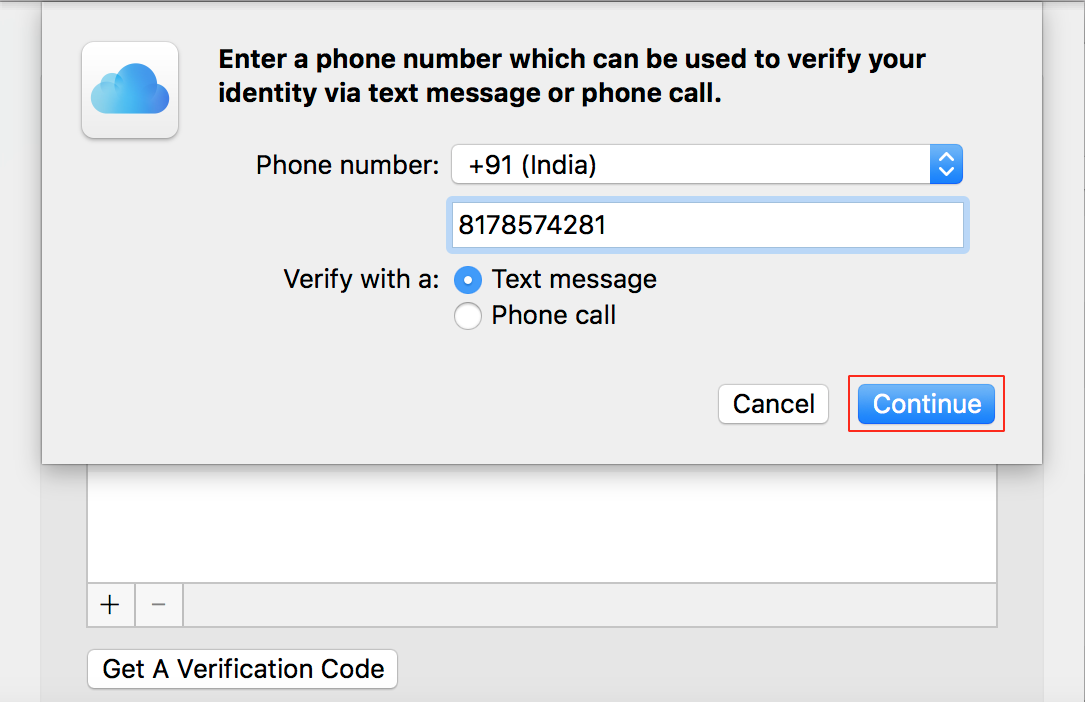
-
Enter Verification Code and click on Continue
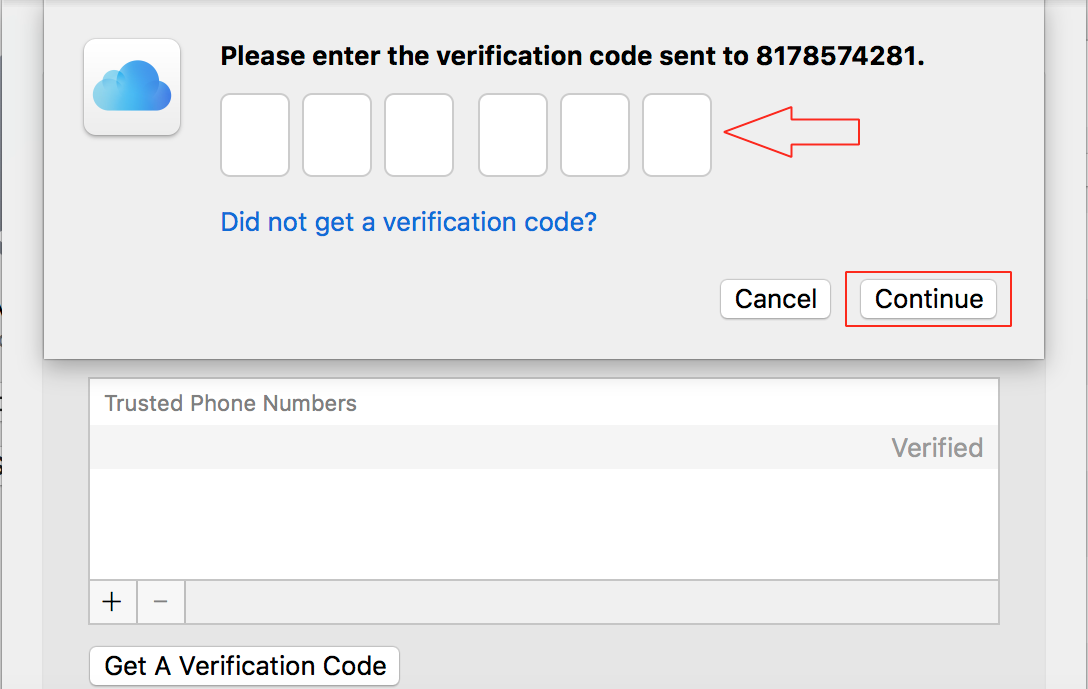
Cet article a-t-il été utile
Cet article a-t-il été utile
Merci pour vos commentaires!
- S’inscrire
- Se connecter

Bienvenue, Invité!